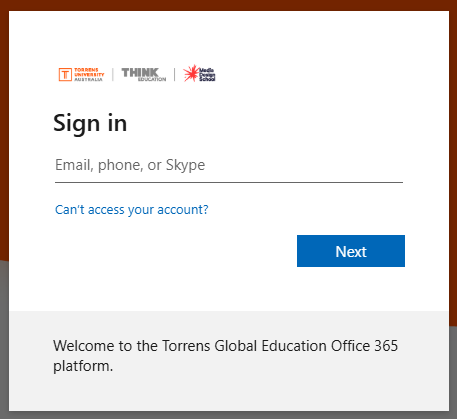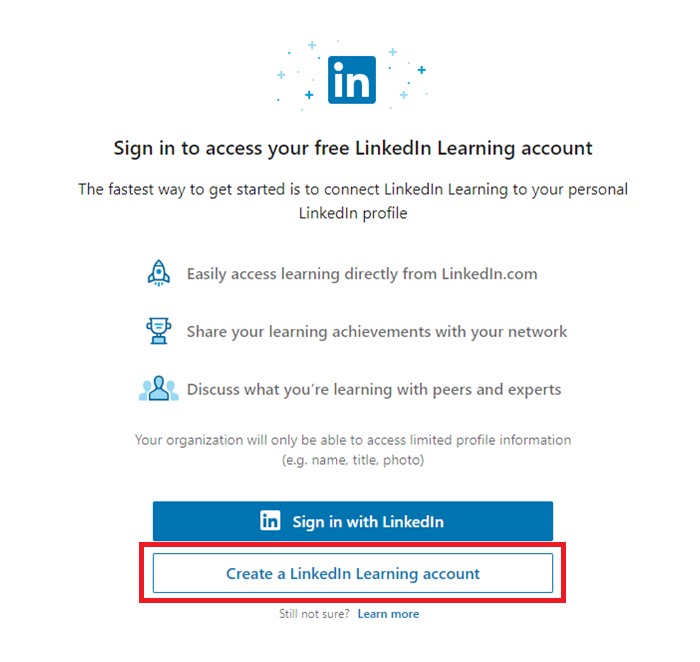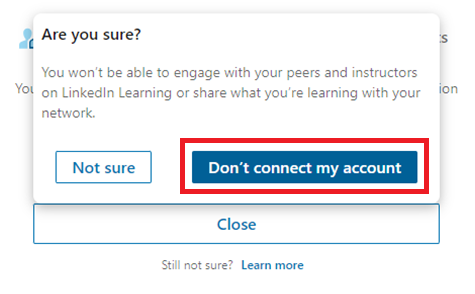This is for staff members who are using their non-MyLearn account (@torrens.edu.au). If you are a student, or you are a staff member using your MyLearn account (@mylearn.torrens.edu.au), please see this page.
Access Instructions - Non-MyLearn Torrens Staff accounts only
- Go to this link
- You will be asked to log in using your @torrens.edu.au account
Note: If this does not work, please try again in an incognito window
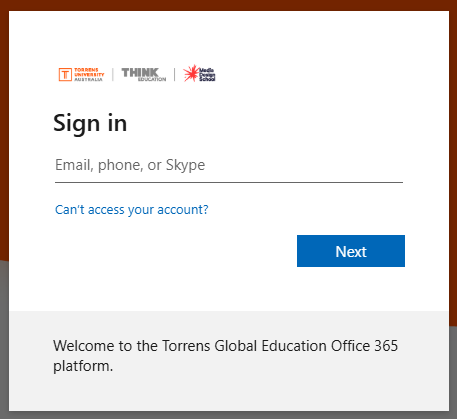
- If it is your first time logging in, you may need to go through additional steps (see below)
First Time Login Instructions
After logging in for the first time, you will be asked to sign in to a LinkedIn account or create a new account
- Click the Create a LinkedIn Learning account button (Note: DO NOT click the Sign in with LinkedIn button - this can cause a login loop)
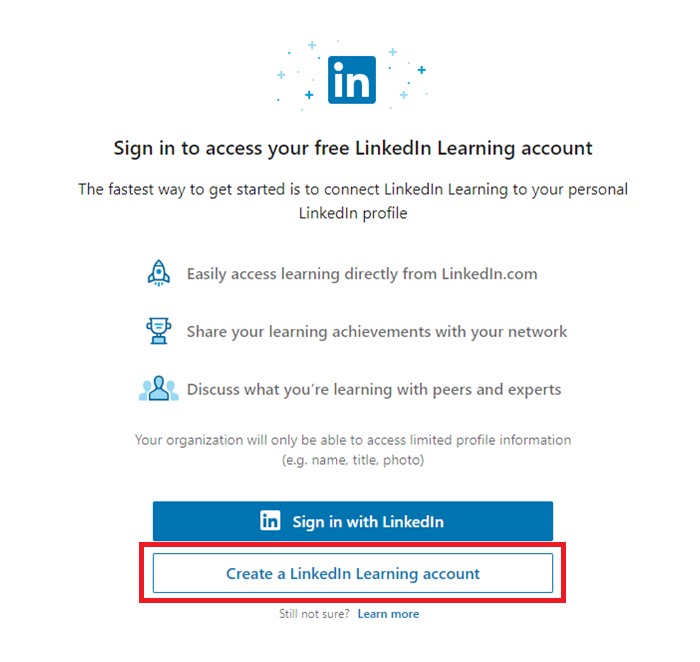
- In the pop-up dialog box, click the Don't connect my account button
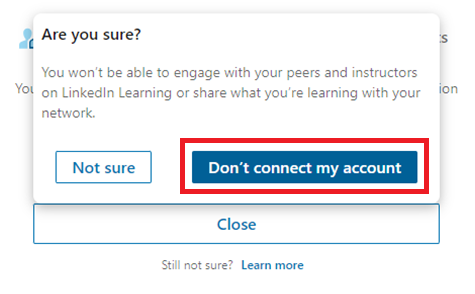
- If successful, you will be shown some personalisation options (this is optional, and can be skipped)
Troubleshooting
If you have previously logged in to LinkedIn Learning via Blackboard, you may need to clear your cache and try to log in again. It may also help to use an incognito window and/or a separate browser to log in. For further assistance, please contact librarysupport@torrens.edu.au.